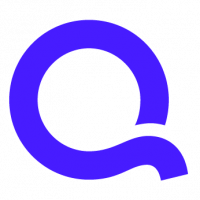- Open the HTML editor of theme: Theme --> My Theme --> Edit HTML
- Click on "jump to widget"
- Find the Archive gadget
- Expand its code
- Find this line
<details class='collapsible extendable'> - Change that to this
<details class='collapsible extendable' open='open'> - Save and test.